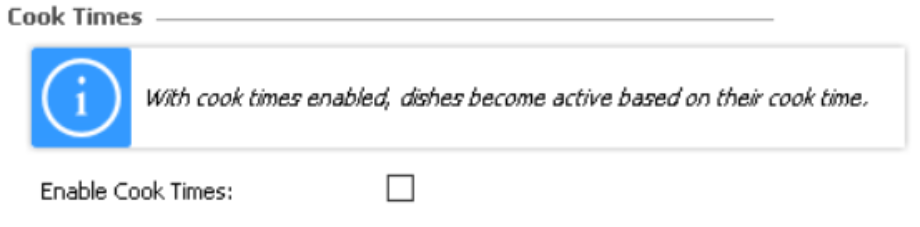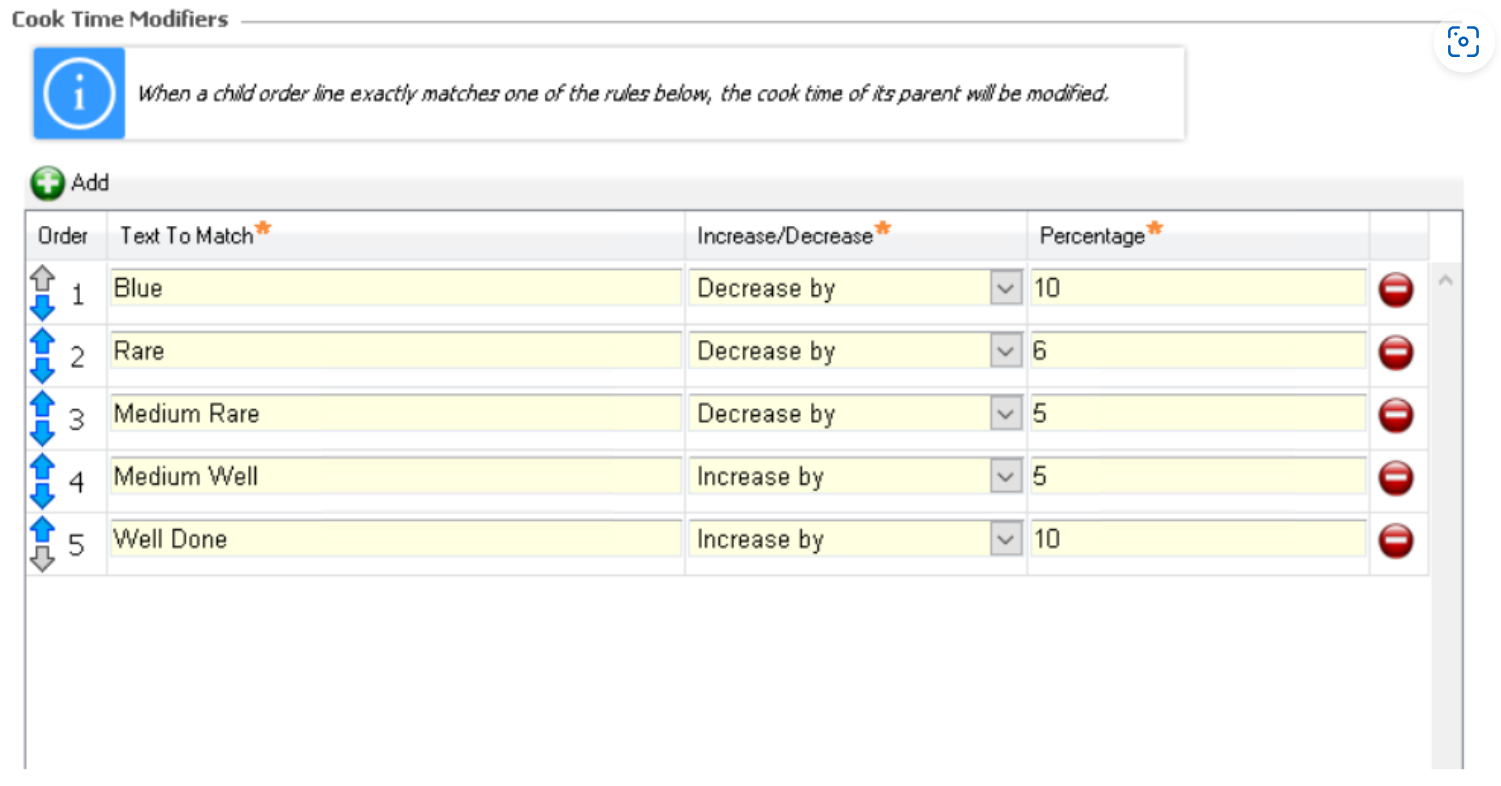Cook Times
To improve order delivery and accuracy when preparing items, using cook time mode will change the configuration into a more controlled process where order lines are presented in a recommended "Waiting to Start" stage. When operators are ready to start preparation, those items will "bump" to indicate that they have started to prepare this item, this in turn starts the next chain of events.
Products are setup in Aztec Product Modelling / Menu Manager to hold a "Cook Time", which will be the time it takes to prepare that item. Items are shown on screen in time order. Once the first item is started, the next item will be displayed in "waiting to start" X minutes after the first item, this will continue until all items are displayed. This production method should ensure that all dishes are cooked in the correct order and all items arrive for serving at the same time. In some instances the same product can have different cook times depending on the customer preferences, for example a steak with different cooking temperatures. The configuration will permit percentage increases / decreases depending on the required cooking temperature - a well done steak will appear before the rare steak.
| Option | Description / Usage |
| Enable Cook Times | Check box to define if cook time functionality is enabled, orders are displayed to the operator in time order. |
When operating in Cook Time mode, it is recommended that each preparation Station only has visibility of the items when they are due to be prepared, using the cook time view, configured in Channels
Enabling Cook Time Operation
-
Select the Cook Times tab
-
Check the Enable Cook Times box
-
Click Save
Ensure that Cook Times have been added to product items in Aztec Product Modelling or Menu Manager.
Create the correct views in Channels to suit the operation.
| Option | Description / Usage |
| Order | Arrows to re-order the cook time modifiers - when the system looks for any matching words it works down the list from order 1, when it finds a match it will stop searching for any others |
| Text to Match | Entry box to define matching text which will control the modification of the cook time applied to the product item |
| Increase / Decrease By | Drop down to define if the cook time should be increased or decreased |
| Percentage | Entry box to define the percentage value that the cook time will be adjusted by in conjunction with the increase / decrease option |
Adding New Cook Times
-
Select the Cook Times tab
-
Click Add against cook time modifiers
-
Enter the Text to Match name
-
Select the required Increase / Decrease option:
-
Increase by - adds time on to the cook time (by percentage)
-
Decrease by - subtracts time on the cook time (by percentage)
-
-
Enter the required Percentage value
-
Adjust the Order as required using the up / down arrows
-
Click Save
For cook time modifiers to correctly trigger they must:
- Match the text exactly
- Be a child of the parent item (either using modifiers within a choice, a modifier from within an And Panel or using the And button)